This is a small tutorial to help people to configure Weather Display to use with IP "consoleless" weather stations like Aercus Instruments WeatherSleuth IP or clones like Ambient Weather WS-1400-IP OBSERVER. In fact, this maybe work with any station that can send data directly to Weather Underground, because the auxiliary program (called IPObserverRecMFC) act as a little "web server" listening connections of the "client" weather station. Could be called as a "fake WU server".
The only requisite is the possibility to change the server IP address on the weather station software (the IP OBSERVER box), or the console on the models that have it like Ambient Weather WS-1001 or clones.
The program listens for connections from the weather station, read the data (and display it, but this is only for testing purposes), and save it to disk as "json WU formatted" that WD can read. You can also specify a max. rate accepting connections, because IP OBSERVER is sending very quickly!.
NEW PYTHON VERSION: I have developed a new Python version. You can run it with a Python interpreter. It runs forever like the original Windows one, but with text output. You can download here: servidor_weather.py (Save it to disk keeping .py extension and removing .txt extension). It can be run with no params, or can specify --port to listen, --output the path of output json file to read by WD (default C:\WeatherDisplay\ws1001.json), --pause between receptions (default 5 seconds) and --debug to show on console the read values.
The considerations for this program IPObserverRecMFC is that NOT resend the data to WU, so if you want to do it, you have to configure on Weather Display to do. The program may run on any Windows computer from XP (included), you only may need to install Visual Studio Redistributable Packages that could be downloaded and installed from Microsoft: https://www.microsoft.com/en-US/download/details.aspx?id=53587
The program also allow the possibility to change the listening port. The default port is 80 (web server port), but you can consider change it if your station allow to send to other ports and you have problems with this, because there are some programs like web servers, skype and others that can be using it and so, the program can't listen there. You can check if there are any program listening to this port with this command on a command prompt: netstat -a -o. On second column (local address) appear a list of IP:PORT, and normally a "LISTEN" in the state column.
Other problems that you could encounter, the Firewall. First time you execute the program, normally Windows Firewall ask you to block or unblock the program. If you allow, it must be able to receive the packets. But if use other Firewall or block the communications, you have to go to the Firewall settings to allow the program.
Lets go to the setup:
- Change the address of sending data on station
- With a Internet browser, go to the weather station webpage writing on URL the IP address (you may need some Weather Station Utility program to find the IP OBSERVER ip address for first time).
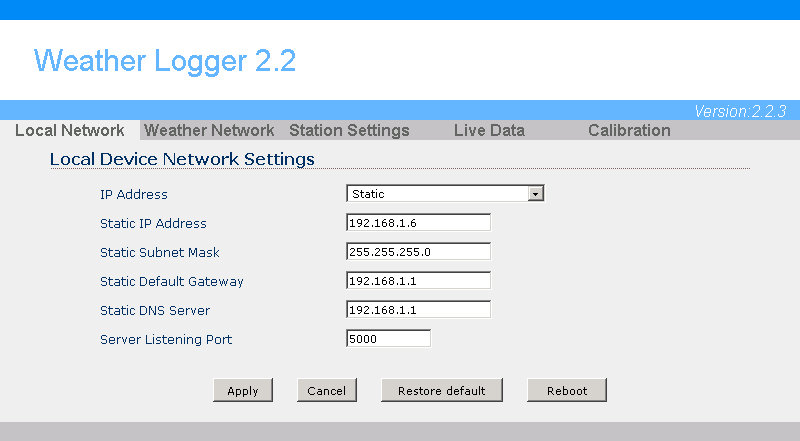
- Go to setup page / tab
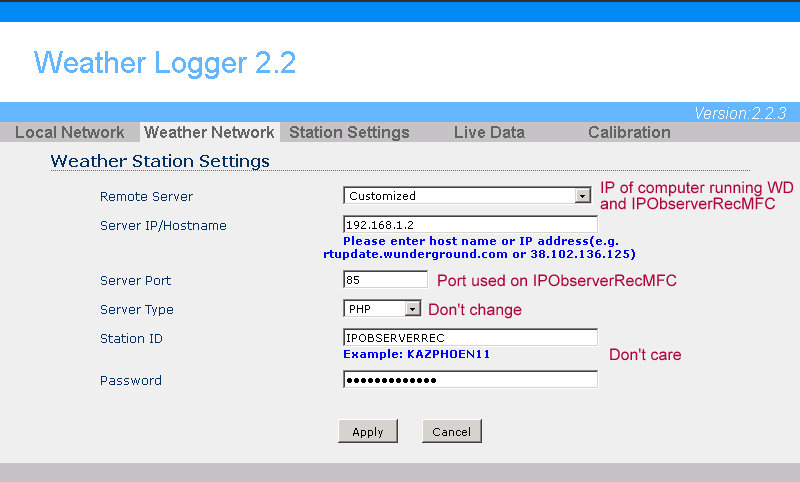
- Change IP address (and maybe port, program uses 85 for default instead 80, but this can be changed later) to the IP of the computer running Weather Display and IPObserverRecMFC program
- Apply / Save Settings, and you can close browser
- Setup IPObserverRecMFC program
- Run the IPObserverRecMFC program. If you read some error and program doesn't starts, probably you need the Visual Studio libraries, you have the link before to install them, and try again (maybe a reboot is required).
- Allow access on Firewall if you are asked for, or the program never receive packets
- Check port number, it must be case with the port checked on IP Observer. Remember that if you change some setting like port or max. refresh rate, you need to restart the program to changes take effect
- Click on File Path button and select a location to store the file that program creates and Weather Display has to read. This file must be set also on WD. By default, the name is ws1001.json, but it is really a plain text file, so you can use any name.
- You can change "Max. refresh rate", but I think that not allowing packets faster than 5 seconds is good.
- If all is working correcetly, the program must be receiving packets from station. Every time program receive a packet, decode and store in the file with the ".json" compatible format (it also generate a second file that I create for testing, but WD is not using it).

- Setup Weather Display
- Go to Control Panel - Station Type and Settings
- Go Tab Stationless / WLK / Vortex / VWS / WU API / WIFI Pro
- Tick on box "WIFI Station" the mark "Ambien/Digitech/Aercus WS1001 WIFI Pro/Weather Ranger"
- Mark checkbox labeled "Wunderground format (uses ws1001.json)"
- Click on "Select raw script data file" button, and select the file .json generated by IPObserverRecMFC as you have selected before
- Click on Close / Save and your WD will be receiving data from the station
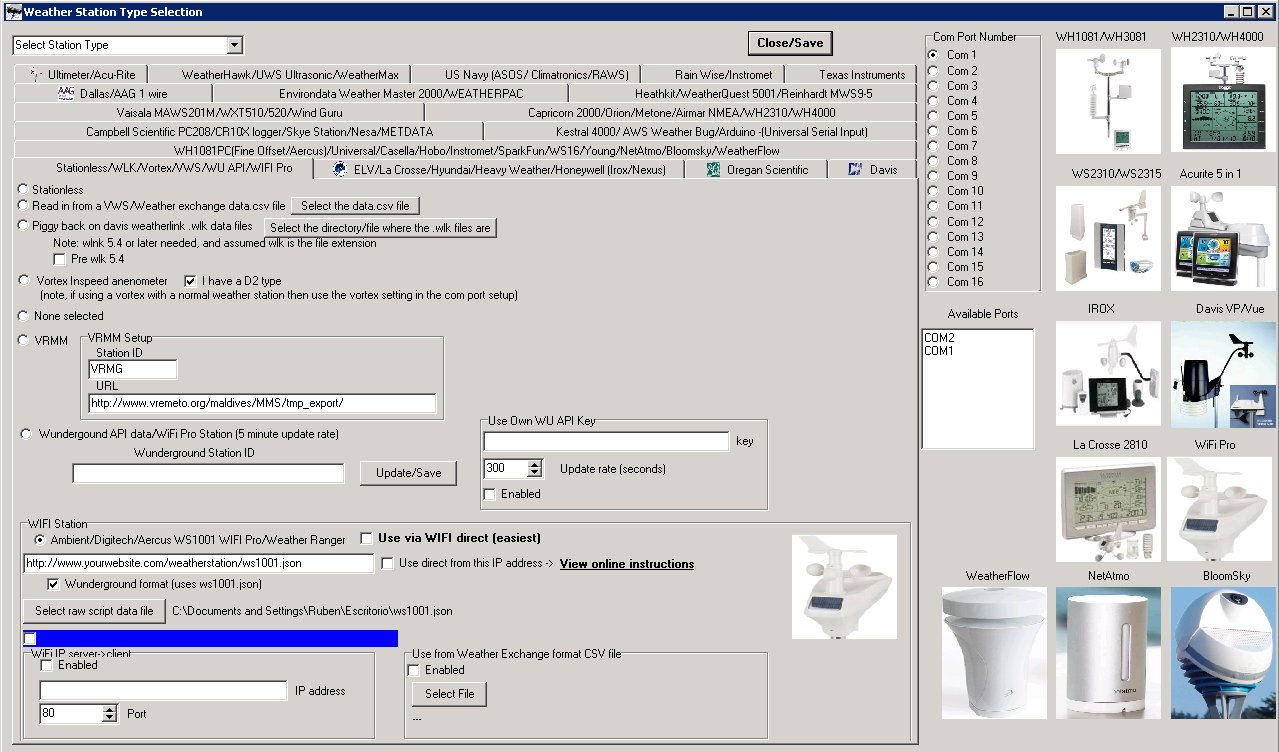
You can download the IPObserverRecMFC program here in this link: IPObserverRecMFC
New version with some improvements: Don't show dialog if remote closes connection, try to open consecutive ports if port indicated is used by other app, this allow to use several instances of the program to be used with several stations, file name of saved data is also updated auto, posibility to save a log of received data for debuging purposes. Probably this version DOESN'T work with XP O.S.
You can download the new version IPObserverRecMFC program here in this link: IPObserverRecMFC v2
Manual gen�rico en castellano cortesia de Vicent Iba�ez de AVAMET: ConsolaWUdirectoaWD.pdf